Dokumentace
Můj původní popis integrace Microsoft Lync část 7 - Integrace s Exchange serverem.
Oficiální dokumentace obsahuje pouze kusé a nesourodé informace, z kterých se celá integrace dává dohromady těžko.
- oficiální pro Exchange Server 2016
- Plan Exchange 2016 integration with SharePoint and Skype for Business
- Configure instant messaging integration with Outlook on the web in Exchange
- oficiální pro Skype for Business Server 2019
- Plan to integrate Skype for Business and Exchange
- Integrate Skype for Business Server with Exchange Server
- další popisy integrace
Konfigurace OAuth - server-to-server authentication
Kontrola, že máme nastavenu a funkční autentizaci mezi servery.
Configure OAuth authentication with SharePoint 2013 and Lync 2013
Configure partner applications in Skype for Business Server and Exchange Server
Autentizace využívá Auth metadata URLs
- Exchange 2016 -
https://<serverfqdn>/autodiscover/metadata/json/1 - Skype for Business -
https://<serverfqdn>/metadata/json/1
Certifikáty pro OAuth
Musí být nastaveny na všech serverech. Na Exchange se vytvoří Self-signed Exchange Server Auth Certificate. Na Skype for Business OAuthTokenIssuer.
Konfigurace partnerské aplikace na Exchange pomocí skriptu
cd "C:\Program Files\Microsoft\Exchange Server\V15\Scripts" .\Configure-EnterprisePartnerApplication.ps1 -AuthMetaDataUrl https://sfb.firma.local/metadata/json/1 -ApplicationType Lync [PS] C:\>Get-PartnerApplication Name ApplicationIdentifier Realm UseAuthServer Enabled ---- --------------------- ----- ------------- ------- Exchange Online 00000002-0000-0ff1-ce00-000000000000 True False Microsoft Graph 00000003-0000-0000-c000-000000000000 True True LyncEnterprise-62 00000004-0000-0ff1-ce00-000000000000 firma.cz False True
Doporučeno je restartovat IIS
[PS] C:\>iisreset server.firma.local
Konfigurace partnerské aplikace na Skype for Business pomocí cmdletu
New-CsPartnerApplication -Identity Exchange -ApplicationTrustLevel Full -MetadataUrl "https://mail.firma.local/autodiscover/metadata/json/1" Identity : Exchange AuthToken : Value=https://mail.firma.local/autodiscover/metadata/json/1 Name : Exchange ApplicationIdentifier : 00000002-0000-0ff1-ce00-000000000000 Realm : firma.cz ApplicationTrustLevel : Full AcceptSecurityIdentifierInformation : False Enabled : True
Skype for Business test funkčnosti
PS C:\>Test-CsExStorageConnectivity -SipUri "sip:bouska@firma.cz"
Test-CsExStorageConnectivity : ExCreateItem exchange operation failed, code=574, reason=#CTX#{ctx:{traceId:1954436126,
activityId:"ee2a1a4f-e854-4e6a-9c50-72578a00ce3b"}}#CTX#StoreException: code=ErrorUnhandledException, reason=Wrapped ca
llback failed ---> System.InvalidOperationException: Client found response content type of 'text/html', but expected 't
ext/xml'.
The request failed with the error message:
--
<!DOCTYPE html PUBLIC "-//W3C//DTD XHTML 1.0 Strict//EN" "http://www.w3.org/TR/xhtml1/DTD/xhtml1-strict.dtd">
Test failed.
Test mi vracel chybu výše, kde byl i HTML kód. To byla stránka z FW ukazující chybu. Navedlo mne fórum Unified Contact Store UCS integration issue - Event Source: LS Storage Service - Event ID: 32043. Problém je, že Skype for Business se připojuje na externí adresu a ne na interní. Skrze FW mi neprocházela potřebná autentizace. Takže jsem do host souboru přidal externí jméno s interní adresou a vše začalo chodit.
PS C:\> Test-CsExStorageConnectivity -SipUri "sip:bouska@firma.cz" Test passed.
Možno zavolat s přepínačem -verbose.
Nastavený Autodiscover service na Exchange Server
Kontrola funkčnosti Autodiscover služby na Exchange serveru.
Get-ClientAccessServer | Select-Object Name, AutoDiscoverServiceInternalUri | FL Name : MAIL AutoDiscoverServiceInternalUri : https://mail.firma.local/Autodiscover/Autodiscover.xml
Skype for Business - nastavení Autodiscover, místo Autodiscover.xml se zadává Autodiscover.svc
Set-CsOAuthConfiguration -Identity global -ExchangeAutodiscoverUrl "https://mail.firma.local/Autodiscover/Autodiscover.svc"
Povolení Skype for Business pro Outlook on the Web
Exchange Server
Zjistíme se thumbprint hlavního certifikátu.
[PS] C:\>Get-ExchangeCertificate Thumbprint Services Subject ---------- -------- ------- AC74520832111E5F62259B700D1264F0E8AAC052 IP.WS.. CN=mail.firma.cz, OU=IT E57149B2DA98144955038CD09F24BAEB97388C5B ....S.. CN=Microsoft Exchange Server Auth Certificate 6D118A0FB5D07299388B17EAD43462DA55515430 ....... CN=WMSvc-SHA2-mail
Zkontrolujeme nastavení OWA.
[PS] C:\>Get-OwaVirtualDirectory -Server mail | FL *inst* InstantMessagingCertificateThumbprint : InstantMessagingServerName : InstantMessagingEnabled : True InstantMessagingType : None
Nastavíme hodnoty pro Skype sever.
Get-OwaVirtualDirectory -server mail | Set-OwaVirtualDirectory -InstantMessagingType OCS -InstantMessagingEnabled:$true -InstantMessagingCertificateThumbprint AC74520832111E5F62259B700D1264F0E8AAC052 -InstantMessagingServerName sfb.firma.local Get-OwaMailboxPolicy | Set-OwaMailboxPolicy -InstantMessagingType OCS -InstantMessagingEnabled $True
Podle oficiálního postupu Configure instant messaging integration with Outlook on the web in Exchange nefunguje nastavení výše, ale musíme použít následující příkaz.
New-SettingOverride -Name "IM Override" -Component OwaServer -Section IMSettings -Parameters @("IMServerName=sfb.firma.local","IMCertificateThumbprint=AC74520832111E5F62259B700D1264F0E8AAC052") -Reason "Configure IM"
Pak musíme na všech Exchange serverech obnovit IM nastavení.
Get-ExchangeDiagnosticInfo -Server mail -Process Microsoft.Exchange.Directory.TopologyService -Component VariantConfiguration -Argument Refresh
A restartovat IIS Pool pro Outlook on the web.
Restart-WebAppPool MSExchangeOWAApppool
Pro kontrolu, že došlo k nastavení hodnot, můžeme použít příkaz.
[xml]$diag=Get-ExchangeDiagnosticInfo -Server mail -Process MSExchangeMailboxAssistants -Component VariantConfiguration -Argument "Config,Component=OwaServer"; $diag.Diagnostics.Components.VariantConfiguration.Configuration.OwaServer.IMSettings EnableIMForOwaPremium : False IMServerName : sfb.firma.local IMCertificateThumbprint : AC74520832111E5F62259B700D1264F0E8AAC052 IMPortNumber : -1 LyncIMSyncLogEnabled : True
Případně zobrazit
[PS] C:\>Get-OwaVirtualDirectory | FL *inst* InstantMessagingCertificateThumbprint : AC74520832111E5F62259B700D1264F0E8AAC052 InstantMessagingServerName : sfb.firma.local InstantMessagingEnabled : True InstantMessagingType : Ocs
Skype for Business server
Nejprve jsem zkusil pouze upravit existující nastavení, ale Outlook on the Web hlásil chybu. Pak jsem smazal stará nastavení Skype for Business (Get-CsTrustedApplicationComputer, Get-CsTrustedApplication, Get-CsTrustedApplicationPool) a nově nastavil dle postupu níže.
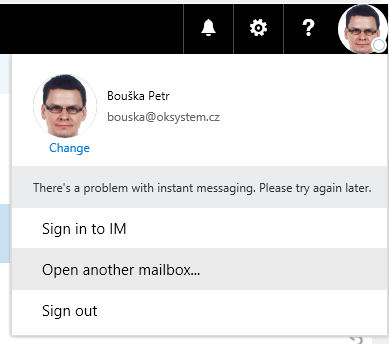
Zjistíme info o Site
PS C:\>Get-CsSite | Select-Object DisplayName, SiteID DisplayName SiteId ----------- ------ Praha 1
Vytvoříme Trusted Application Pool
New-CsTrustedApplicationPool -Identity mail.firma.local -Registrar sfb.firma.local -Site Praha -RequiresReplication $False
Přidáme Trusted Application do Trusted Application Pool. Port si volíme unikátní pro každou aplikaci.
New-CsTrustedApplication -ApplicationId OutlookWebApp -TrustedApplicationPoolFqdn mail.firma.local -Port 6000
Publikujeme topologii.
Enable-CsTopology
Poté již můžeme otestovat Outlook on the Web.
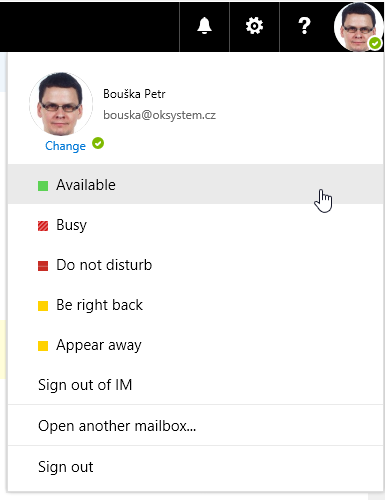
Unified Messaging integrace
Exchange server
Nejprve je třeba vytvořit UM Dial Plan, ale při migraci jej již máme.
Dále nastavujeme UM Services
[PS] C:\>Set-UMService -Identity mail.firma.local -Dialplans DialPlan -UMStartupMode Dual WARNING: Changes to UMStartupMode will only take effect after the Microsoft Exchange Unified Messaging service is restarted on server mail. The Microsoft Unified Messaging service won't start unless there is a valid TLS certificate. WARNING: To complete TLS setup, do all of the following: (1) Create a new certificate using the New-ExchangeCertificate cmdlet (2) Associate this certificate with the server using the Enable-ExchangeCertificate cmdlet (3) For self-signed certificates, copy this certificate to the UM IP gateway and correctly import it. For CA-signed certificates, correctly import the CA certificate to the UM IP gateway.
Musíme přiřadit certifikát k UM službě
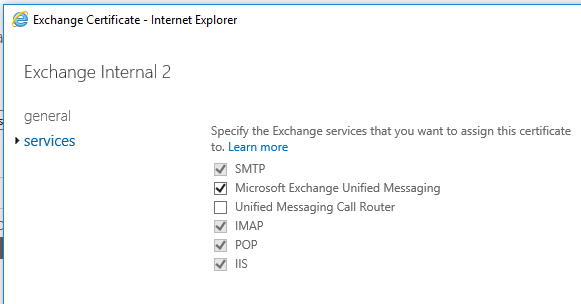
Dostaneme informaci, že je třeba restart služby Microsoft Exchange Unified Messaging - MSExchangeUM
Nastavíme UM Call Router
[PS] C:\>Set-UMCallRouterSettings -Server mail -UMStartupMode Dual -DialPlans DialPlan WARNING: Changes to UMStartupMode will only take effect after the Microsoft Exchange Unified Messaging Call Router service is restarted on server mail. The Microsoft Unified Messaging CallRouter service won't start unless there is a valid TLS certificate. WARNING: To complete TLS setup, do all of the following: (1) Create a new certificate using the New-ExchangeCertificate cmdlet (2) Associate this certificate with the server using theEnable-ExchangeCertificate cmdlet (3) For self-signed certificates, copy this certificate to the UM IP gateway and correctly import it. For CA-signed certificates, correctly import the CA certificate to the UM IP gateway.
Nastavíme certifikát
[PS] C:\>Enable-ExchangeCertificate -Server mail -Thumbprint AC74520832111E5F62259B700D1264F0E8AAC052 -Services UMCallRouter Confirm Enable certificate with thumbprint AC74520832111E5F62259B700D1264F0E8AAC052 for Unified Messaging Call Router? [Y] Yes [A] Yes to All [N] No [L] No to All [?] Help (default is "Y"): y WARNING: To complete configuration (1) Restart Microsoft Exchange Unified Messaging Call Router Service on mail and (2) For self-signed certificates, install this certificate on the UM IP Gateway. For CA-signed certificates, import the CA certificate on the UM IP Gateway.
Restart komponenty UM Call Router
[PS] C:\>Restart-Service MSExchangeUMCR WARNING: Waiting for service 'Microsoft Exchange Unified Messaging Call Router (MSExchangeUMCR)' to start...
Použití Exchange UC Configuration Script
[PS] C:\Program Files\Microsoft\Exchange Server\V15\Scripts>.\ExchUCUtil.ps1
Skype for Business
Protože provádíme migraci, tak není potřeba znovu spouštět skript, ale můžeme případně zkontrolovat nastavení.
C:\Program Files\Common Files\Skype for Business Server 2015\Support\OcsUmUtil.exe
Skype for Business a Unified Contact Store
Configure Skype for Business Server to use the unified contact store, Planning and deploying unified contact store in Lync Server 2013
Unified Contact Store (UCS) je společný seznam kontaktů pro Skype for Business klienta, Outlook a Outlook on the web. Standardně jsou SfB kontakty uloženy na SfB serveru. Po nastavení UCS se kontakty přesunou na Exchange a pro přístup se využívá EWS. Nastavení znamená vytvoření nebo upravení politiky a nastavení na uživatele.
New-CsUserServicesPolicy -Identity Allowed-UCS -UcsAllowed $True
Grant-CsUserServicesPolicy -Identity bouska -PolicyName Allowed-UCS
Ukládání historie konverzací a propojení SfB klienta na Exchange
V klientovi Skype for Business můžeme nastavovat integraci s Exchange a Outlook. Nastavení je v menu Tools - Options - Personal. Hlavní položky jsou sdílení kontaktů a ukládání historie konverzací.
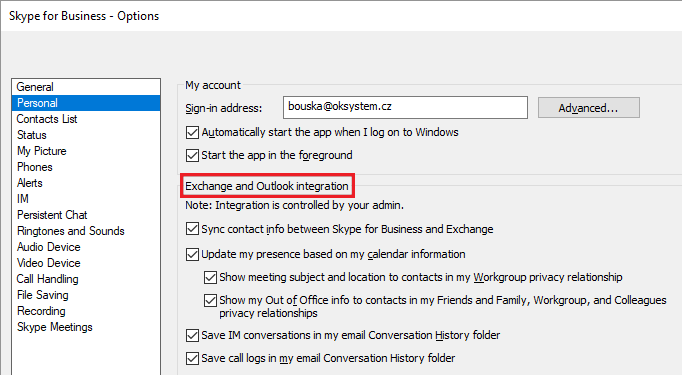
Integrace s Outlookem funguje tak, že se využívá COM Add-in Conversation History Add-in. Podle informací na internetu se Skype for Business klient nejprve snaží použít Exchange Web Services (EWS). V případě potíží zkusí MAPI spojení pomocí Outlook klienta, které má omezené funkce.
Jakou konfiguraci má Skype for Business klient se můžeme podívat, když klikneme Ctrl + pravé tlačítko myši na ikonu Skype for Business v oznamovací oblasti (vedle hodin) a zvolíme Configuration Information.
Mohou nastat situace, kdy spojení na Exchange server (nebo Outlook) nefunguje. Skype for Business klient pak zobrazí v pravém dolním rohu nebo u ikon událostí (historie a schůzky) výstrahu. A i když výstraha po nějaké době zmizí, tak se nezobrazilo nic v Conversations (historii konverze) a Meetings (kalendář).
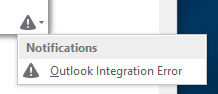
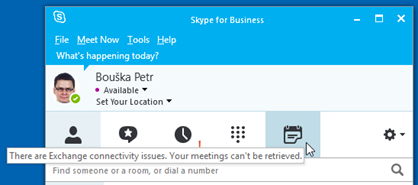
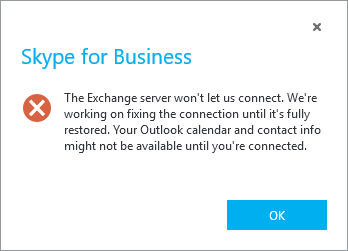
Našel jsem informaci, že Skype for Business klient, pro nalezení adresy EWS, nepoužívá Autodiscover SCP, ale pouze Autodiscover DNS záznam. A i v interní síti použije externí adresu EWS. Takže ve chvíli, kdy se klient z interní sítě nemůže připojit na externí EWS (nebo se nemůže autentizovat), tak zobrazí chybu. V mém případě jsem vyřešil interními DNS záznamy, které externí adresy Exchange směrují na interní servery. Okamžitě se v SfB klientovi zobrazily chybějící záznamy.
Komentáře
Zatím tento záznam nikdo nekomentoval.